Cookie policy
To give you the very best possible experience this site uses cookies.
Using Gloveman Supplies Ltd's website means you are giving us consent
(agreeing) to use our cookies. These cookies are essential, allowing you
to "shop" effectively. For example, the cookies we use allow us to
store the items in your basket, allow us to process the items you've
ordered through the checkout. Other cookies also enable us to maximise
your experience and to help us understand how we can improve your
visits.
Any analytical or social media cookies are used purely for social sharing and visitor traffic monitoring purposes.
You can, however, disable the cookies in your browser as described
below, but unfortunately you will not be able to process any orders
online.
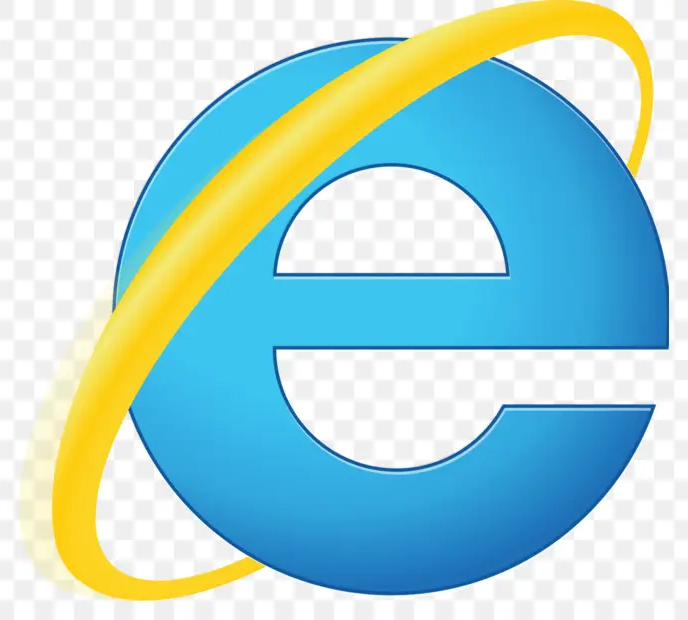
If you're using Internet Explorer
1. Open Internet Explorer
2. Click Tools
3. Click Internet options
4. Click the Privacy tab
5. To block all cookies, move the slider to the top
6. To allow all cookies, move the slider to the bottom
7. Click OK

If you're using Edge
1. Click on the three dots in the top right corner of the browser window, then click "Settings".
2. Scroll down until you see "Privacy, search, and services" and click on it.
3. Under "Cookies and site permissions", click on "Cookies and other site data".
4. Toggle the switch to the on position next to "Allow or Disallow sites to save and read cookie data".

If you're using Firefox
1. Click Open Application Menu in the upper right side of the browser.
2. Click Settings.
3. Click Privacy & Security on the left side.
4. Click Manage Data under Cookies and Site Data.

If you're using Chrome
1. Click on the chrome menu (the three dots at the top right).
2. Select settings.
3. Under the Privacy and security section click the Cookies and other site data. In the General settings section you are able to change the settings, such as Allow all cookies, block third-party cookies or block all cookies.
4. If you would like to delete specific cookies or to delete all cookies click See all cookies and site data to view all cookies currently set. Then you can either click Remove All or click the dustbin icon next to a cookie to delete a specific cookie.
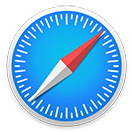
If you're using Safari
1. Click on the Safari menu in the top left hand corner next to the Apple symbol.
2. Click on Settings.
3. A new dialogue box will open.
4. Click Privacy.
5. Click on the Manage Website Data button.
6. To remove any cached data and cookies from your computer, click Remove all.
7. A new dialogue box will open.
8. Click Remove Now.
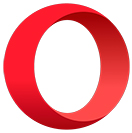
If you're using Opera
1. Go to Settings.
2. Click Advanced in the left sidebar, and click Privacy & security.
3. Under Privacy and security, click Site settings.
4. Click Cookies and site data.
5. At the top, turn on or off Allow sites to save and read cookie data (recommended).